Mikrotik
Mikrotik Setup Block Website and Redirect to desire URL..
Mikrotik Setup Block Website and Redirect to desire URL..
Assalam-0-Alaikum!
Friends today we learn how to Block Website in Mikrotik and redirect to Desire URL..
like .. i want to block www.youtube.com and Redirect on www.playit.pk
Lets Start !
The First thing you have to do is setup a transparent proxy
Setup the Web proxy
/ip proxy set enabled=yes src-address=0.0.0.0 port=8080 parent-proxy=0.0.0.0 parent-proxy-port=0 cache-administrator="youremail@gmail.com" max-cache-size=none cache-on-disk=no max-client-connections=600 max-server-connections=600 max-fresh-time=1d always-from-cache=no cache-hit-dscp=4 serialize-connections=no
Make it Transparent
/ip firewall nat add chain=dstnat protocol=tcp dst-port=80 action=dst-nat to-addresses=192.168.0.1 to-ports=8080
192.168.0.1 is your Router's LAN ip

Now make sure the proxy is working. You shouldn't notice anything different about how the internet works for the clients connected to the router. In winbox, go to IP>Web Proxy and click on the connections tab. You will see a list of connections there as client devices access internet resources.
If you are setting this up remotely you can set your browser to use the Mikrotik router's WAN IP as it's proxy server. If everything is setup correctly you should be able to browse the internet normally using the Mikrotik as your proxy server. This should raise all sorts of red flags for many of you, but don't worry, we'll lock it down later. :)
Now We Can Start Blocking Stuff
This will block everything on youtube.com
This will block everything on youtube.com
/ip proxy access add dst-host=*.youtube.com action=deny
This will block only the video directory on youtube.com
/ip proxy access add dst-host=*.youtube.com path=/video/* action=deny
This will redirect any requests for anything on youtube.com to playit.pk
/ip proxy access add dst-host=*.youtube.com action=deny redirect-to=playit.pk
You can see that there are a lot of options here.
Lock it down
Now that we are done blocking sites and we know it's all working we can lock the web proxy down so that it won't be an open proxy that anyone in the world could use.
Now that we are done blocking sites and we know it's all working we can lock the web proxy down so that it won't be an open proxy that anyone in the world could use.
/ip firewall filter add chain=input in-interface=ether1-gateway src-address=0.0.0.0/0 protocol=tcp dst-port=8080 action=drop
Substitute ether1-gateway for the name of the WAN interface on your Mikrotik.



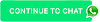
Post a Comment
1 Comments
....
ReplyDelete