Mikrotik
Remote Desktop Port forward in Mikrotik
Step by Step Remote Desktop Terminal Server Port Forwarding Configuration With Mikrotik so It can be Access via Public IP any where..
-------------------------------------------------------------------------------------------------------------------------
Network Topology or Network Design as follows:
Step by Step Remote Desktop Terminal Server Port Forwarding Configuration With Mikrotik so It can be Access via Public IP any where..
step 1: Open your Modem or Router if you or using DSL or Cable NET.Forward Port 3389 on Mikrotik WAN ip.
192.168.1.22 is my Mikrotik WAN ip..
Step2: Open Winbox and now we can forward port to Specific LAN ip in Mikrotik.
10.10.20.125 is my desire pc IP.
copy and paste in terminal
/ip firewall nat add chain=dstnat protocol=tcp dst-port=3389 action=dst-nat to-addresses=10.10.20.125 to-ports=3389 comment="remote desktop port forward on ip"
we can also change it..
Step 3: if you want to access more than one Remote Desktop Connection we can forward multiple ports and we can change port number in PC.
now we learn how to change Terminal port .. Lets start :-)
step 4: Now we check our configuration is work or not.
Successfully connect Remote Session.











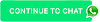

Post a Comment
0 Comments